Instagram is a smartphone application used by millions to upload photos to the Instagram community site that you can view on your phone or on the Web.
Facebook bought Instagram a while ago and now, hot from the press on the The Instagram Blog comes the following:
Today, we’re excited to introduce web embedding for Instagram content and bring you an easy way to add Instagram photos and videos to the stories you want to tell.
Now, when you visit an Instagram photo or video page on your desktop web browser, you’ll see a new share button on the right side of your photo (just under the comments button). Click the button to see the embed code. Copy the block of text it gives you and paste it into your blog, website or article.
Use Instagram Embed To Get More Exposure From Instragram
If you are on the web, if you have a blog, if you have any way of embedding the embed code onto a page where your stuff appears, then you can get more exposure for your Instagram images with the embed feature.
Or looked at the other way around – get more exposure for your blog by being able to display your Instagram photos.
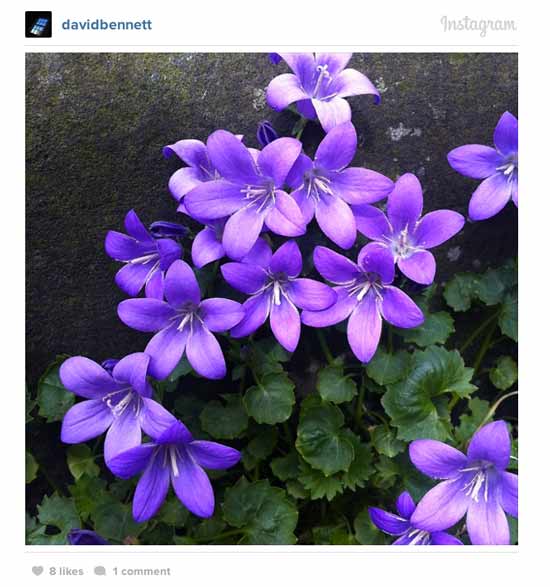
Important For WordPress.com Bloggers
Note that the Instagram embed code uses iframe code.
WordPress.com blogs do not allow iframe code and will strip it out if you try to embed an Instagram image and you will not see anything.
Note: See the update at the end of this article. WordPress.com blogs allow the normal oEmbed and Instagram photos now show up in the body of posts.
No Pinterest Pinning
Because the images are within an iframe, another thing you cannot do is to pin the images in Pinterest.
If You Like These Images
I joined Instagram in November 2010 and have used it regularly ever since then.
Naturally therefore, I am glad to be able to take advantage of the opportunity to use the hew embed feature to put some of my images here on the Quillcards Blog.
If you like these images, please feel free to click through to Instagram and like them 🙂
Hover over the word ‘Instagram’ and it will change to ‘View On Instagram’ and you can click that.
Update 14 July
I have taken out the other three photos and just left one of them. I found that the call on the image isn’t always as quick at rendering as the rest of the page – and so it leaves a big gap on the page when there are several images.
However, I have also found that inserting just the URL (rather than the iframe) does make the image itself linkable, rather than just the word Instagram above the image.
In fact with the non-iframe method, the word Instagram above the image disappears completely and only the image is shown. What’s more, the image is clickable and goes straight through to Instagram.
I have to figure out why the image displays smaller than the default 612px size. I suspect it is something to do with the Media settings on this blog (Settings > Media) and the ‘allowed’ sizes for rendering that Instagram enables.
I have also learned that pasting the URL in on WordPress.com blogs now works. Thanks due to JenT from GammaGirl following it up with the WordPress support staff.